Synth Magic Vector X Vol.1-4 [KONTAKT]

Team DECiBEL | 13 April 2020 | 6.25 GB
A Legendary Mid-80's Synth Expertly Recreated For The Plugin Age!
"Vector X Bundle" is based on the Sequential Circuits Prophet VS synth, as used by the likes of Brian Eno, Trent Reznor, Apollo 440, Depeche Mode, Vince Clarke, Kraftwerk, Vangelis, Erasure and filmmaker/composer John Carpenter amongst others.
This bundle includes the following features:
Based on the legendary Sequential Circuits Prophet VS
6GB of sample content in 4 Volumes
Synth, Modulation, Effects, Performance & Arpeggiator sections
All new customised waveform browser
150 great presets in Vol 1 alone!
"Vector X Bundle" will provide you with the beautiful Prophet VS Choir and Filmscore sounds. There's also plenty of Gritty Synth Sounds, Smooth Organs, 5th Stacks, Analogue Waveforms, Abstract Tones and more!
Reinventing A One-Of-A-Kind Synth For The Modern Digital Studio
Overview Of The Instrument
"Vector X" consists of 3 separate parts:
The main Vector x synth section
The Modulation section
The effects/control section
The Main Page
This has a large blue screen which allows for a visual representation of the available waveforms.
Selecting Waveforms - Vector X has two synth sections called Vector 1 and Vector 2. To select a waveform for a vector, you simply click in the vector waveform window of the vector you wish to select a waveform for. Once the waveform window is clicked, the big blue screen will populate with waveforms. To select a waveform, simply click on the waveform in question (The vector waveform window will now fill with the waveform name you have selected)
Using Filters - The synth section contains Vector 1 and Vector 2 and each vector has ADSR envelopes for amp and filters. The filter section contains a Low Pass (LP), a Band Pass (BP) and Highpass (HP) filter which are selected via the filter buttons - Switching buttons off bypasses all filters. The filter is also linked to the filter envelope and envelope amount is Bi-Polar (central dial position is 0 amount)
Coarse Tune & Fine Tune - The coarse tune dial is designed to step the tuning up or down in semitones. When turning the coarse tune dial the current interval will be displayed as text at the bottom of the Kontakt window. This gives a visual representation of the interval. Fine tune can then be used to shift the tune up or down in very small amounts
V-Mix Slider - Each Vector has it's own volume control - The blend of each vector can also be controlled via the V-Mix slider which moves in the X-axis (hence the name Vector X)
Pan Controls - Adjust the left and right pan position of the vector (This is a manual setting). Pan LFO is the automatic pan amount and is Bi-polar (Centre position is 0 amount). Pan SPD is auto pan speed
Normal samples run from C1 to C6 (Blue keys). Yellow keys are Arpeggiator support keys and are used to allow the arpeggiator to utilise a range of notes that may exist above the normal range of notes.
The Modulation Page
This page is used to route the various LFO's and modulation/expression controls.
Filter Cut Off LFO - this has 5 wave shapes and can be changed by clicking on the red LED readout and moving your mouse pointer up or down (whilst holding your mouse button). If the LFO shape is set to square then the blue dial to the right can adjust the width of the square wave. The width can also be controlled via aftertouch by setting the Aftertouch > Square width slider.
Pitch LFO - the same controls as above but routed to the Vector Pitch. Aftertouch LFO Amount and Modwheel LFO Amount can be used to add vibrato or extreme pitch modulation effects depending upon dial settings.
Effects & Controls Page
This page provides options for adding effects and tweaking various controller settings.
The Effects
Chorus - includes controls for Depth, Speed, Phase and Return
Phaser - includes controls for Depth, Speed, Phase, Return and Feedback
Flanger - includes controls for Depth, Speed, Phase, Return and Feedback
Delay - includes controls for Depth, Speed, Phase, Return and Feedback
Reverb - is a convolution type and can consume quite a lot of cpu - If running Vector X on older computers, you can reduce cpu load by turning the Convolution reverb off
Performance Controls
Velocity Sliders - each vector has its own velocity slider. This allows for your playing style to control volume. Moving the dials towards Vel increases velocity
Arpeggiator - to activate the arpeggiator press on/off button. The Hold button is used to keep the arpeggiator running when keys are released. If hold is off, when you release the keys on your keyboard, the arpeggiator will stop. Available controls include Duration, Arp Rate and Arp Pattern
Mono Mode - this is used to make Vextor X behave like a monophonic synth
Portamento - auto allows for portamento to be applied only when playing Legato
Note: Requires the Full Retail version of Kontakt 5.2.1 or higher (NOT compatible with the free Kontakt Player).
Download Liks:
http://alfalink.info/3fdef795f2d78d1fe0b8
百度云下载地址:

![Focus Music New Age King 3 [WAV]](https://hkaudioz-1259420093.file.myqcloud.com/wp-content/uploads/2022/12/1672185189-20221227235309-63ab856585753-220x180.jpg)
![Dream State Audio Sounds From 7ink Vol.1 (RNB) Drum Kit [WAV]](https://hkaudioz-1259420093.file.myqcloud.com/wp-content/uploads/2022/12/1672185186-20221227235306-63ab8562182cb-220x180.jpg)
![Gio Israel Flamenco Essentials Percussion Vol.2 [WAV]](https://hkaudioz-1259420093.file.myqcloud.com/wp-content/uploads/2022/12/1672185181-20221227235301-63ab855df1ff8-220x180.jpg)
![Modartt Pianoteq Pro Portable v6.7.0 [WiN]](https://hkaudioz-1259420093.file.myqcloud.com/wp-content/uploads/2020/05/20200523094315-5ec8f033cb462.jpg)
![Splice Originals Japanese Percussion with Kaoru Watanabe [WAV]](https://hkaudioz-1259420093.file.myqcloud.com/wp-content/uploads/2020/05/20200526100038-5ecce8c678bf4.jpg)
![Muze Effects [KONTAKT]](https://hkaudioz-1259420093.file.myqcloud.com/wp-content/uploads/2020/03/20032010_muze-effects.jpg)
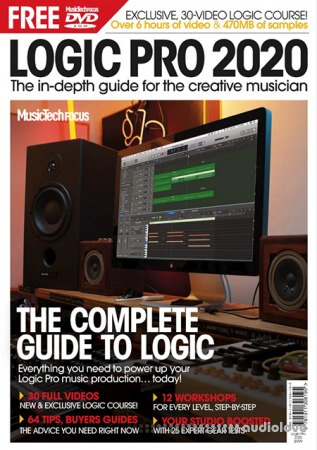
![MixWithTheMasters Inside The Track 8 Tom Lord-Alge [TUTORiAL]](https://hkaudioz-1259420093.file.myqcloud.com/wp-content/uploads/2020/04/11042060_mixwiththemasters-inside-the-track-8-tom-lord-alge-1.jpg)
![Focus Music New Age King 3 [WAV]](https://hkaudioz-1259420093.file.myqcloud.com/wp-content/uploads/2022/12/1672185189-20221227235309-63ab856585753-70x70.jpg)
![Dream State Audio Sounds From 7ink Vol.1 (RNB) Drum Kit [WAV]](https://hkaudioz-1259420093.file.myqcloud.com/wp-content/uploads/2022/12/1672185186-20221227235306-63ab8562182cb-70x70.jpg)
![Gio Israel Flamenco Essentials Percussion Vol.2 [WAV]](https://hkaudioz-1259420093.file.myqcloud.com/wp-content/uploads/2022/12/1672185181-20221227235301-63ab855df1ff8-70x70.jpg)
![Drip Chord Huncho Chords Vol.1 [WAV, MiDi]](https://hkaudioz-1259420093.file.myqcloud.com/wp-content/uploads/2022/12/1672185181-20221227235301-63ab855de21be-70x70.jpg)
![Focus Music New Age King 2 [WAV]](https://hkaudioz-1259420093.file.myqcloud.com/wp-content/uploads/2022/12/1672185173-20221227235253-63ab8555a95b6-70x70.jpg)

Hot comments